How to move apps without rooting?
{PS: I am afraid of rooting phone my phone, If possible give links which give procedure of rooting}
Member • Sep 24, 2013
Member • Sep 24, 2013
Member • Sep 24, 2013
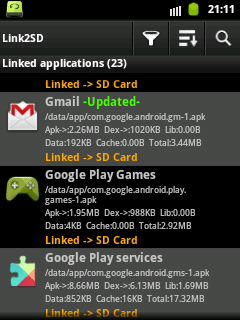
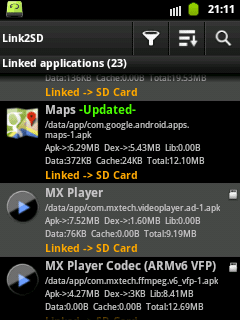
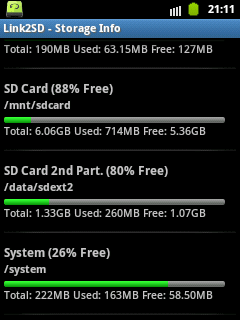
Member • Sep 24, 2013
ahaan, yes, forgot to mention it's not for default apps.Abhishek RawalApp2sd is ain't capable of moving all the applications (like Maps,Playstore,Play services & plenty other which are downladed from play store).
Link2sd can move everything, yeah! everything!
Check the image below, I have moved almost everything, including system apps 😛
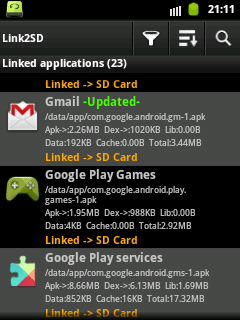
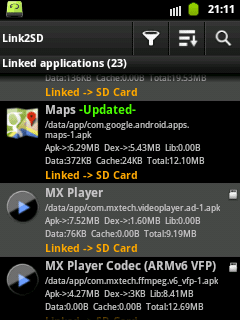
With root & custom kernel, you can even increase clock speed of your device & also use schedulers as per use (helpful in powersaving sometimes)
Member • Sep 24, 2013
Member • Sep 24, 2013
Hi bro, I had successfully rooted my phone and i am able to see super user app in menu.What to do next? Waiting for your tutorial on partition of sd card and moving apps.Abhishek RawalSo many features are unlocked when you root the phone.
Let's root the Galaxy Y :
- Download the zip files which I have uploaded below.
- Put both the files in sdcard (Note that, put it in sdcard & not anyother folder within sdcard)
- Now switch off the device.
- Press Volume Up key + Home Key + Power On key button altogether.
- Recovery mode will open(touch will be disabled, you've to use volume key to move up & down). In that there will be an option called "Install zip from sdcard"
- Click on it & then select downloaded 'update.zip' & click on 'Yes'.
- Click on the option 'Reboot system now'
Rooting device completed.
You will see the additional app installed called as 'superuser'.
Do this first, once you complete this process, post it below & I will post the small tutorial on how to partition sd card & move installed apps to sdcard using link2sd.
Note : As you've mentioned Samsung Young, I have posted files of Samsung young only i.e. model GT-S5360. If you've different model number then this root files won't work. So, better check it before proceeding.
Member • Sep 24, 2013
Member • Sep 24, 2013
Member • Sep 25, 2013
Member • Sep 25, 2013
I had surfed over many websites but I had found that only few apps have the facility to be moved to sd card.So Now I had been forced to root. Now my fear has gone and I had rooted my phone. Now on the way to next procedure by Abhishek.Sanyam KhuranaBut why you changed the topic to "Move apps without Rooting" when you actually rooted. 😛
@#-Link-Snipped-#
Member • Sep 25, 2013
do I want to create link or use move to sd?Abhishek Rawal@#-Link-Snipped-#
There is two possible way to partition sd card : 1) From mobile itself 2) Using application from computer.
As I am using Linux & you're Windows user, I will only post first method i.e. partitioning from wizard itself.
Steps :
- Go to settings & click on "unknown sources"
- After doing that in settings scroll below, there's an option "Development",Open it & inside there's option called "USB debugging", Click on it too.
- Download link2sd from Google Playstore.
- Download CWM_bla_bla.zip & put in sdcard (Note: put it in sdcard & not in anyother folder within sdcard, same as you kept 'update.zip' while rooting the device)
- Turn off the device.
- Now, press Volume up + Home key + Power key to enter Recovery Mod.
- Using volume down button, go to 'install zip from sd' & click on it, then click on 'choose zip from sdcard'. Now choose, 'CWM_bla_bla' &press home key.
- Now you're in ClockworkMod Recovery.
- Down below there's option 'advanced' click on it.
- Now another screen will splash & 7th option from top & 2nd option from bottom you'll see option "partition SD card". Click on it.
- You'll see different size option, if you've 2GB SDcard then select on 512 MB. If you've 8 GB SD card, select on 1024MB.
- It will ask for swap size, Keep it whatever you want.
- Partitioning will proceed & you'll get message saying "Partitioning successful".
- Now reboot the phone.
- Open installed software "link2sd"
- It will pop-up saying 2nd partition found, in that click on "ext3" & again reboot the device.
- Now, you've successfuly created 2nd partition.
- Open link2sd, click on the application which you want to move & click on 'create link'. Keep doing it with all application & you'll see that your phone memory will be empty (as if you've bought new phone)
Note : Back up the sdcard before partitioning it, there are fair chances in losing the data in sdcard. I tend to lose data while partitioning.
Tip : Don't be scared while doing it, this is usually fun period when you're learning something new, and fear & excitement together occupies your mind & when you succeed, you jump like a monkey (I do jump like monkeys when I succeed)
Note2 : This is not really tough thing, I have included small steps too, because you're new in this. This is very amateur level of tweak.
Member • Sep 25, 2013
When you click on app, down below there's an option 'create link' click on that.SarathKumar Chandrasekarando I want to create link or use move to sd?
Member • Sep 25, 2013
Member • Sep 25, 2013
You're now in full control of your device. So,yes you can delete those bloats.SarathKumar ChandrasekaranCan i delete "samsung apps " ? and how?
Member • Oct 16, 2013
I'm just in fear to brick my phone...😯Abhishek RawalWhat's warranty ? 😉
Member • Oct 16, 2013
You won't hard-brick it, in most cases. It's soft-brick so no need to worry if boot-loop occurs.Sanyam KhuranaI'm just in fear to brick my phone...😯
Member • Oct 16, 2013
I have Samsung Galaxy Pocket Duos aka Galay Y duos liteAbhishek RawalYou won't hard-brick it, in most cases. It's soft-brick so no need to worry if boot-loop occurs.
Just download Odin & all required files from xda, so incase you soft-brick you can flash it with Odin.
Member • Oct 17, 2013
Odin is a software which flash the stock ROM of your device from PC via usb, when you put your device in download-mode (volume down + home + lock button)Sanyam KhuranaBDW, what is Odin ?
Member • Apr 2, 2014
Member • Apr 2, 2014
ROM = Operating system (Kernel is a part of ROM)Deepika BansalPlease explain the difference between ROM and Kernel.
Member • May 9, 2014
Can you tell how to root for lenovo a60+ . Is there any procedure to move system apps without rootingAbhishek RawalSo many features are unlocked when you root the phone.
Let's root the Galaxy Y :
- Download the zip files which I have uploaded below.
- Put both the files in sdcard (Note that, put it in sdcard & not anyother folder within sdcard)
- Now switch off the device.
- Press Volume Up key + Home Key + Power On key button altogether.
- Recovery mode will open(touch will be disabled, you've to use volume key to move up & down). In that there will be an option called "Install zip from sdcard"
- Click on it & then select downloaded 'update.zip' & click on 'Yes'.
- Click on the option 'Reboot system now'
Rooting device completed.
You will see the additional app installed called as 'superuser'.
Do this first, once you complete this process, post it below & I will post the small tutorial on how to partition sd card & move installed apps to sdcard using link2sd.
Note : As you've mentioned Samsung Young, I have posted files of Samsung young only i.e. model GT-S5360. If you've different model number then this root files won't work. So, better check it before proceeding.
Member • May 9, 2014
Member • May 9, 2014
SarathKumar Chandrasekaran#-Link-Snipped-# Do you know about Lenovo
I tried finding out root files for Lenovo A60+ in XDA developers. Unfortunately, I see zero development for that device. However, I found a nice blog which have mentioned steps precisely on how to root A60+ . Check it out : #-Link-Snipped-#SarathKumar Chandrasekaran#-Link-Snipped-# Do you know about Lenovo