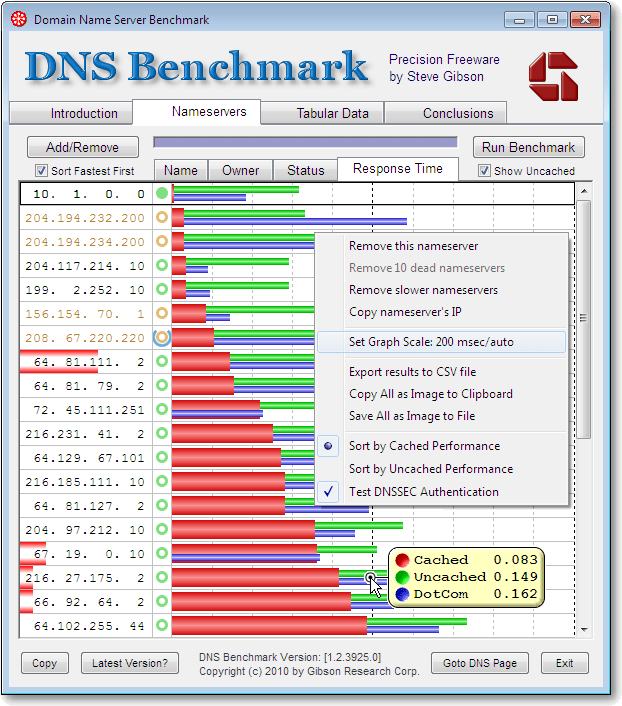Fastest and the Best DNS for India - 2023
Update: The fastest DNS servers available in India for browsing as well as for gaming, as on 28 May 2023 is Google Public DNS:
IPv4 Addresses
8.8.8.8
8.8.4.4
IPv6 Addresses
2001:4860:4860::8888
2001:4860:4860::8844
I will keep updating this page based on the tests I perform. Our earlier tests had put the CloudFlare DNS 1.1.1.1 at the top; but Google seems to have taken the crown away from them.
Why?
Google has established a massive infrastructure in India; which allows them to route the queries really fast.
For example, I pinged Google.com multiple times using Google Public DNS and CloudFlare DNS. While CloudFlare ping times averaged at 49 milliseconds, Google Public DNS averaged just 18 milliseconds.
I asked our fellow members to perform similar tests from different parts of India and the results were similar.
I have also found that Google Public DNS 8.8.8.8 is reliable as well. I have never had any speed or performance issues ever since I switched to it about 1.5 years ago.
Google Public DNS is also the fastest DNS for Android / Mobile devices in India.
Is 1.1.1.1 Fast and Safe?
Lot of my friends asked me if 1.1.1.1 is still the fastest. Unfortunately, it is not. They launched with big claims (read our old discussion below), but Google’s taken over them in terms of speed and performance.
Google DNS has been constantly outranking all the other competing DNS providers in benchmark tests.
In terms of safety, 1.1.1.1 is just as safe as any other public DNS provider. It offers protection from DDoS and also has a shared SSL certificate in its free plan.
Other Notable DNS Providers
Following are some of the DNS providers you can try if you are feeling adventurous.
Format: {DNS} : {Primary DNS} | {Secondary DNS}
Quad9: 9.9.9.9 | 149.112.112.112
OpenDNS: 208.67.222.222 | 208.67.220.220
ControlD: 76.76.2.0 | 76.76.10.0
CleanBrowsing: 185.228.168.9 | 185.228.169.9
Alternate DNS: 76.76.19.19 | 76.223.122.150
AdGuardDNS: 94.140.14.14 | 94.140.15.15
Comodo: 8.26.56.26 | 8.20.247.20
Verisign: 64.6.64.6 | 64.6.65.6
OpenNIC: 216.87.84.211 | 23.90.4.6
A Quick Introduction to DNS
In simple terms, a DNS server (Domain Name System server) acts like a phone book for the internet. Its primary function is to translate human-friendly domain names, like https://www.crazyengineers.com into machine-readable IP addresses, such as "192.0.2.1."
When you enter a website's domain name into your web browser, your computer needs to know the IP address of that website's server to establish a connection.
Instead of expecting users to remember and enter IP addresses, which are numerical and not intuitive, DNS servers help simplify the process.
Here's a basic breakdown of how DNS servers work:
You type a website's domain name into your browser.
Your computer sends a request to a DNS server, asking for the IP address associated with that domain name.
The DNS server checks its database or caches to find the corresponding IP address for the domain name.
If the DNS server has the IP address, it sends it back to your computer.
Your computer then uses the IP address to establish a connection with the web server hosting the website you want to access.
The web server responds to your request, and the website's content is delivered to your browser for display.
In essence, DNS servers play a crucial role in translating user-friendly domain names into the numeric IP addresses necessary for devices to communicate and connect with each other over the internet.
How to Configure DNS
If you are looking to speed up your browsing or gaming, following are the steps to follow to setup the correct DNS configuration.
Configure DNS on Windows Operating System
Open the Control Panel. You can do this by pressing the Windows key, typing "Control Panel," and selecting it from the search results.
In the Control Panel, navigate to "Network and Internet" and then click on "Network and Sharing Center."
In the left sidebar, click on "Change adapter settings."
Right-click on your active network connection (Ethernet or Wi-Fi) and select "Properties."
In the properties window, scroll down and double-click on "Internet Protocol Version 4 (TCP/IPv4)."
In the TCP/IPv4 properties, select the option "Use the following DNS server addresses."
Enter the following DNS server addresses for Google Public DNS:
Preferred DNS server: 8.8.8.8
Alternate DNS server: 8.8.4.4
Click "OK" to save the changes.
Configure DNS on macOS
Click on the Apple menu and select "System Preferences."
In the System Preferences window, click on "Network."
Select your active network connection (Wi-Fi or Ethernet) from the left sidebar.
Click on the "Advanced" button in the lower right corner.
Go to the "DNS" tab.
In the DNS Servers section, click on the "+" button to add a new DNS server.
Enter the following DNS server addresses for Google Public DNS:
8.8.8.8
8.8.4.4
Click "OK" and then "Apply" to save the changes.
Configure DNS on Android
Open the Settings app on your Android phone.
Scroll down and tap on "Network & internet" or "Connections."
Tap on "Wi-Fi" or "Advanced" (depending on your Android version).
Find your active Wi-Fi network and tap on it to open its settings.
Tap on "IP settings" or "Advanced options."
Change the setting from "DHCP" to "Static" or "Static IP."
In the DNS 1 and DNS 2 fields, enter the following DNS server addresses for Google Public DNS:
DNS 1: 8.8.8.8
DNS 2: 8.8.4.4
Save the settings and reconnect to the Wi-Fi network.
Old Answer
I was looking at the fastest DNS server available in India and found that the recommendations vary from Google DNS to someone betting all their money on OpenDNS. I personally used BSNL's own DNS servers (I've a connection from BSNL) and not very happy with the overall speed it offers.
I configured my router to default to Google DNS and things are really good ever since.
I finally downloaded Namebench service (available for Windows, OSX and Linux) and it showed some Mumbai based DNS as the fastest one; about 4% faster than Google's Public DNS.
I'm not switching over to any untrusted DNS; but that got me curious to know what DNS you all are using and what do all our engineers prefer for their DNS settings. Do you all have any general recommendations about the fastest DNS available in India?
Update: Just got a list of the DNS you all can try. I've only tried the Google, OpenDNS and the one from BSNL (see the posts below). So try it at your own risk: -
Google DNS: 8.8.8.8 | 8.8.4.4
Open DNS: 208.67.222.222 | 208.67.220.220
DNS WATCH: 82.200.69.80 | 84.200.70.40
Level 3 DNS: 209.244.0.3 | 209.244.0.4 | 4.2.2.1 | 4.2.2.2 | 4.2.2.3 | 4.2.2.4
Comodo DNS: 8.26.56.26 | 8.20.247.20
More: 218.248.241.2 | 218.248.240.209 | 218.248.240.208 (tested in Pune, Maharashtra)
Tested in Chennai :
Primary : 218.248.240.209
Secondard : 218.248.241.2
Attached is the City Wise DNS Configurations. Check it out -
Update: July 17, 2018
CloudFlare has announced the launch of brand new DNS servers with IP address 1.1.1.1 and 1.0.0.1
I've been using these for a few days now and I 'think' my Internet speeds are faster than ever before. Do give it a try.