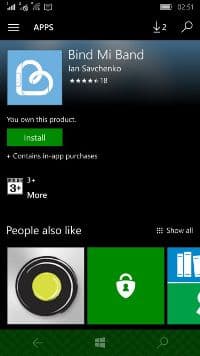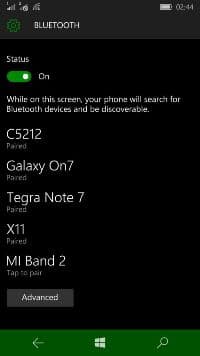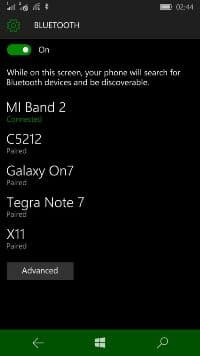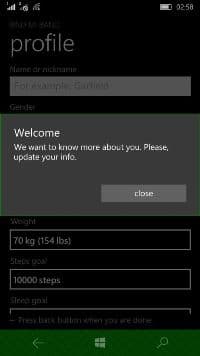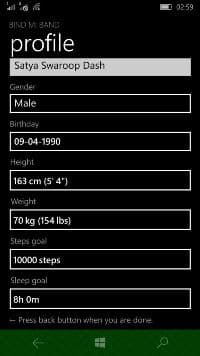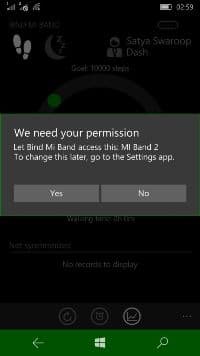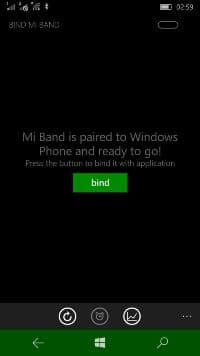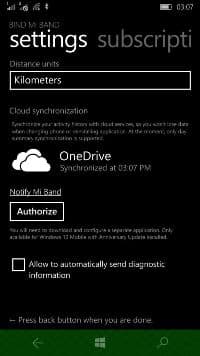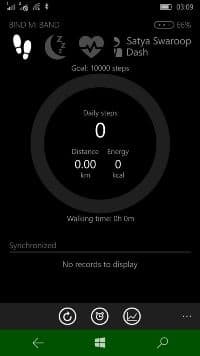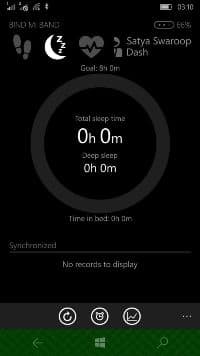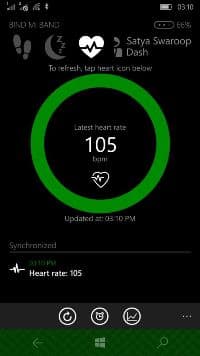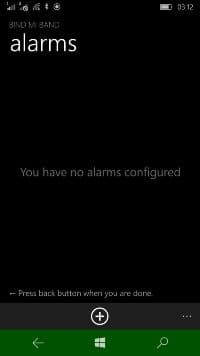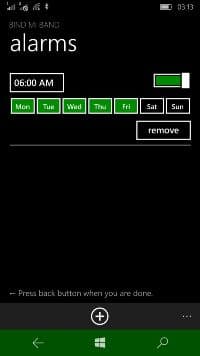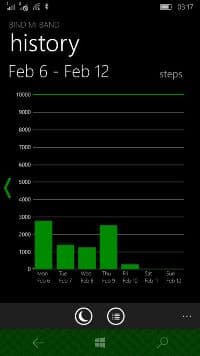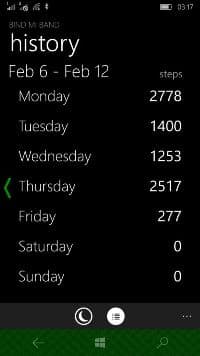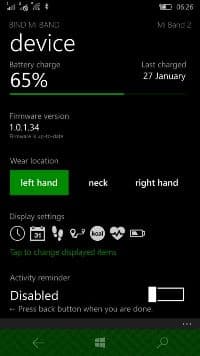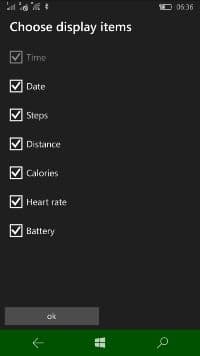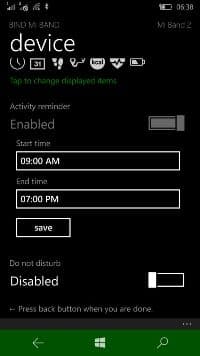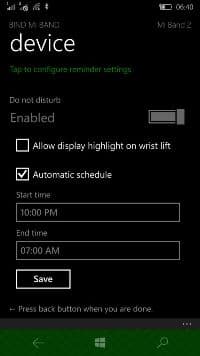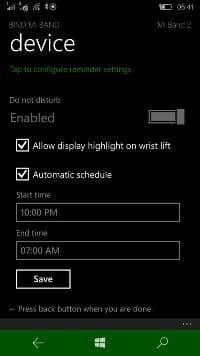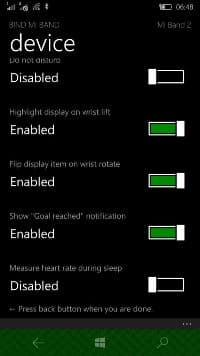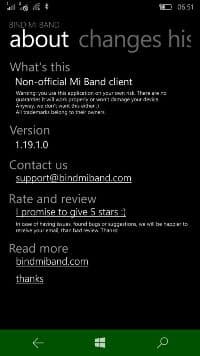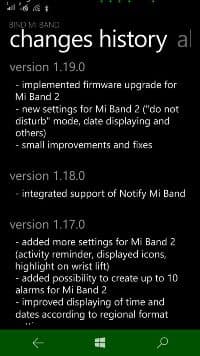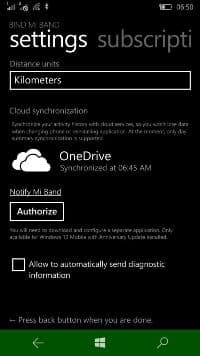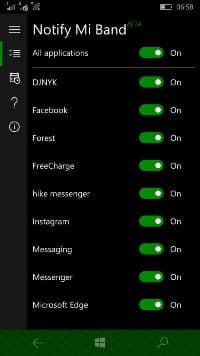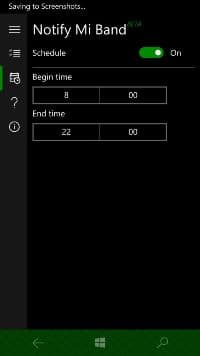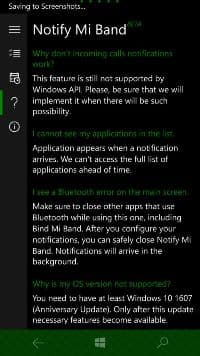How To Use Mi Band With Windows Phone Explained - All You Need To Know
If you are on the lookout for a budget fitness tracker chances are you have set your eyes on Xiaomi. Xiaomi has brought fitness tracking to the masses thanks to affordable products like the <a href="https://www.crazyengineers.com/threads/top-3-things-you-ought-to-know-about-xiaomi-mi-band.81051">Top 3 Things You Ought To Know About 'Xiaomi Mi Band'</a>, Mi Band 1S with heart rate sensor and the latest OLED display equipped <a href="https://www.crazyengineers.com/threads/xiaomi-mi-band-2-comes-with-oled-display-and-20-day-battery-life.88995">Xiaomi Mi Band 2 Comes With OLED Display and 20 Day Battery Life</a>. The Mi Band 2 offers the same features and more than a <a href="https://www.crazyengineers.com/threads/fitbit-alta-puts-style-in-fitness-tracking-with-interchangeable-bands-priced-at-rs-12-999.86820">Fitbit Alta Puts Style In Fitness Tracking With Interchangeable Bands, Priced at Rs. 12,999</a> offers at 10 times the same cost. The Mi Band has gotten rave reviews for all its iterations as the best budget tracker available in the market. If you are a Windows Phone user, you miss out on the fun as officially Mi Band isn’t supported on Windows Phone. The companion Mi Fit app is currently available for #-Link-Snipped-# and <a href="https://play.google.com/store/apps/details?id=com.xiaomi.hm.health&hl=en" target="_blank" rel="nofollow noopener noreferrer">Zepp Life - Apps on Google Play</a> platforms. If you want to use Mi Band on Windows Phone you are left high and dry and like me, you would have thought that your Windows Phone is useless and you should have bought an Android smartphone instead. Thankfully a solution is at hand. So if you have a Mi Band or are thinking of buying one to use with your Windows Phone, we shall help you. In this thread, we shall put forth a step-by-step guide to using Mi Band, Mi Band 1S and Mi Band 2 with your Windows Phone.


The Solution: Bind Mi Band

While Windows Phone Store faces a lot of flak for not having the latest and greatest apps and games that are doing the rounds on Android and iOS, there are a few talented developers who are working hard to bring solutions to your app woes. One of such developers is Ian Savchenko, who has developed the Bind Mi Band app for Windows Phone that allows you to pair your Mi Band with your Windows Phone. You can track the number of daily completed steps, set your daily goal, see how far you have walked and how many calories you have burnt, setup alarms, measure heart rate. While the app is free to download you have to spend extra cash to get the sleep tracking feature and save your history and upload your statistics to OneDrive. In the latest version you have the capability to update the firmware for Mi Band 2, new settings like date display, do not disturb mode and flipping of screen on wrist rotate.