How to queue up songs on iTunes? [Answered]
If you are like me and love to have songs running in the background through iTunes without you having to meddle with them, while you browse the internet or complete that unfinished report, here's a simple life hack for you. Apple has got some features that let you queue up songs on iTunes in the exact order you want them to play.
Many of us have a habit of looking for the next good song to play when one is already playing. While browsing through our playlist, we find multiple songs worth listening to right now (the one whose mood is perfect and then the other one that has the perfect lyrics to suit your environment). We simply can't keep track of all the songs we want to listen. Therefore, a feature that can queue up all these songs on iTunes would be great. Well, you may follow either one of these methods step by step to achieve that.
Method 1: (If there are only a couple of songs you want to play on iTunes 11)
1. When one song is already playing on iTunes, you can choose any other song from your list and right click on the three dots next to the song name. (...)
2. A pop-up will appear where you can select 'Play Next' option.
3. In this way the song will be added to the queue.
Here's a screenshot -
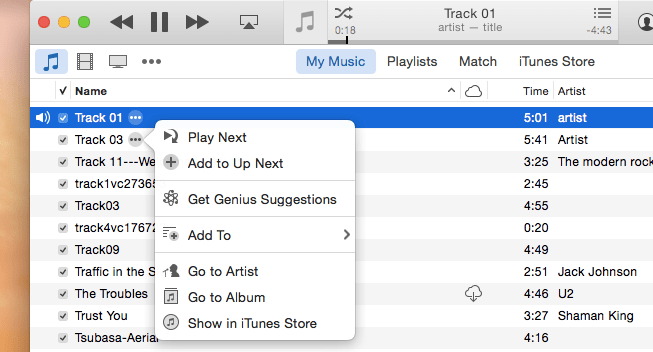
Click on the 'play next' option on the drop down.
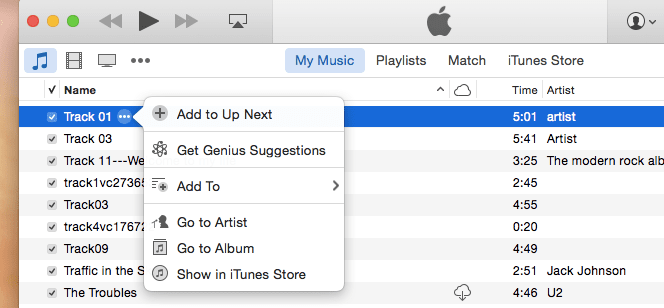
Method 2: (If you want to add many songs to the queue on iTunes at once)
1. Select all multiple songs on your iTunes playlist and "drag and drop" them to the top portion of the screen.
2. All songs will be added to the queue and you simply to need press play button to start playing them one by one.
If you want to check what all songs have been added to your playlist of queue, you can click on the 'queue button' that appears on the right hand side of the player window. Here's a screenshot -
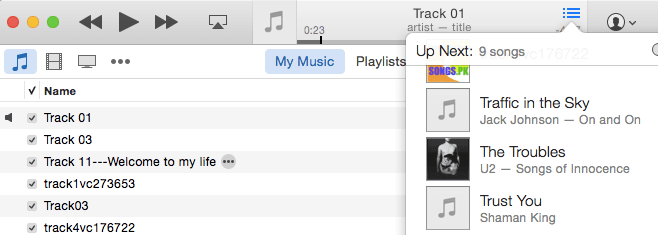
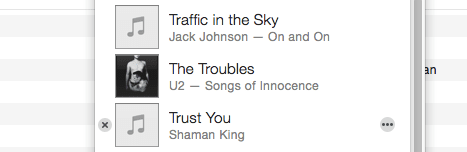
-----------------------------------------------------------------------------------------
If by any chance you are not on iTunes 11 i.e. using an older version of iTunes, you could use the DJ or Party Shuffle feature to queue up songs. The Party Shuffle shows a menu when you right-click a song for Play Next.
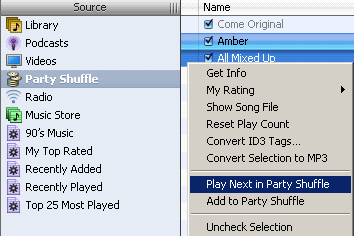
Credit: Technipages.com
We hope you find these methods useful. In case of any queries, put them in replies.
Many of us have a habit of looking for the next good song to play when one is already playing. While browsing through our playlist, we find multiple songs worth listening to right now (the one whose mood is perfect and then the other one that has the perfect lyrics to suit your environment). We simply can't keep track of all the songs we want to listen. Therefore, a feature that can queue up all these songs on iTunes would be great. Well, you may follow either one of these methods step by step to achieve that.
Method 1: (If there are only a couple of songs you want to play on iTunes 11)
1. When one song is already playing on iTunes, you can choose any other song from your list and right click on the three dots next to the song name. (...)
2. A pop-up will appear where you can select 'Play Next' option.
3. In this way the song will be added to the queue.
Here's a screenshot -
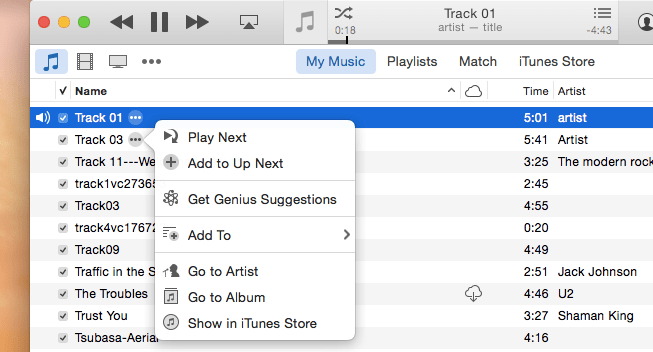
Click on the 'play next' option on the drop down.
Note that if you don't have song playing already on iTunes, you will only see the option to'Add to Up next' when you right click on the song name. That option will start a queue too. See screenshot:
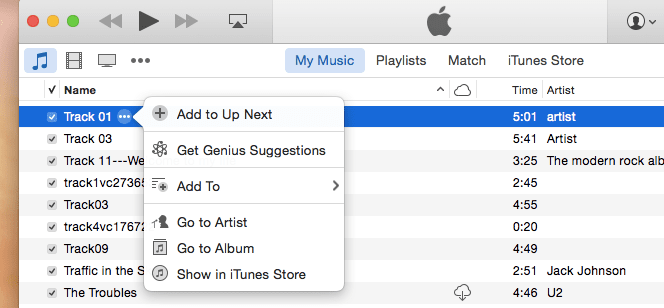
1. Select all multiple songs on your iTunes playlist and "drag and drop" them to the top portion of the screen.
2. All songs will be added to the queue and you simply to need press play button to start playing them one by one.
If you want to check what all songs have been added to your playlist of queue, you can click on the 'queue button' that appears on the right hand side of the player window. Here's a screenshot -
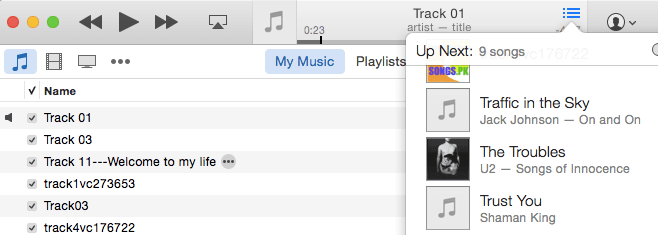
Method 3:
Here's a shortcut method to do the same thing if you prefer keyboard over trackpad or mouse. You just need to press the Option key and hover the cursor over a song or album. The track number next to its name will change to a '+' icon. On clicking that icon, the song is added to the queue / Up Next.
How to remove songs queued on iTunes?
When you click on the queue button to see the list of songs in your queue, on hovering over a particular song name, you will see a 'cross' button on the left hand side. Simply click it to remove the song from the iTunes queue.
Here's a shortcut method to do the same thing if you prefer keyboard over trackpad or mouse. You just need to press the Option key and hover the cursor over a song or album. The track number next to its name will change to a '+' icon. On clicking that icon, the song is added to the queue / Up Next.
How to remove songs queued on iTunes?
When you click on the queue button to see the list of songs in your queue, on hovering over a particular song name, you will see a 'cross' button on the left hand side. Simply click it to remove the song from the iTunes queue.
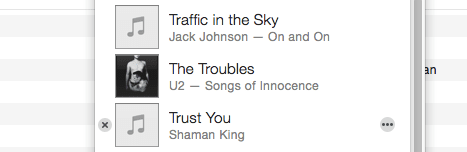
-----------------------------------------------------------------------------------------
If by any chance you are not on iTunes 11 i.e. using an older version of iTunes, you could use the DJ or Party Shuffle feature to queue up songs. The Party Shuffle shows a menu when you right-click a song for Play Next.
So all you need to do is right click the song in your normal playlist and select Add to Party Shuffle.
Here's a screenshot:
Here's a screenshot:
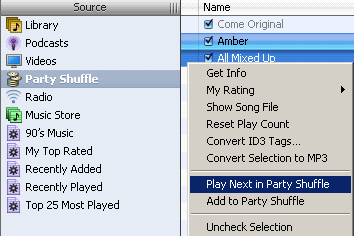
Credit: Technipages.com
We hope you find these methods useful. In case of any queries, put them in replies.
0
