Fastest and the Best DNS for India - 2023

Update: The fastest DNS servers available in India for browsing as well as for gaming, as on 28 May 2023 is Google Public DNS:
IPv4 Addresses
8.8.8.8
8.8.4.4
IPv6 Addresses
2001:4860:4860::8888
2001:4860:4860::8844
I will keep updating this page based on the tests I perform. Our earlier tests had put the CloudFlare DNS 1.1.1.1 at the top; but Google seems to have taken the crown away from them.
Why?
Google has established a massive infrastructure in India; which allows them to route the queries really fast.
For example, I pinged Google.com multiple times using Google Public DNS and CloudFlare DNS. While CloudFlare ping times averaged at 49 milliseconds, Google Public DNS averaged just 18 milliseconds.
I asked our fellow members to perform similar tests from different parts of India and the results were similar.
I have also found that Google Public DNS 8.8.8.8 is reliable as well. I have never had any speed or performance issues ever since I switched to it about 1.5 years ago.
Google Public DNS is also the fastest DNS for Android / Mobile devices in India.
Is 1.1.1.1 Fast and Safe?
Lot of my friends asked me if 1.1.1.1 is still the fastest. Unfortunately, it is not. They launched with big claims (read our old discussion below), but Google’s taken over them in terms of speed and performance.
Google DNS has been constantly outranking all the other competing DNS providers in benchmark tests.
In terms of safety, 1.1.1.1 is just as safe as any other public DNS provider. It offers protection from DDoS and also has a shared SSL certificate in its free plan.
Other Notable DNS Providers
Following are some of the DNS providers you can try if you are feeling adventurous.
Format: {DNS} : {Primary DNS} | {Secondary DNS}
Quad9: 9.9.9.9 | 149.112.112.112
OpenDNS: 208.67.222.222 | 208.67.220.220
ControlD: 76.76.2.0 | 76.76.10.0
CleanBrowsing: 185.228.168.9 | 185.228.169.9
Alternate DNS: 76.76.19.19 | 76.223.122.150
AdGuardDNS: 94.140.14.14 | 94.140.15.15
Comodo: 8.26.56.26 | 8.20.247.20
Verisign: 64.6.64.6 | 64.6.65.6
OpenNIC: 216.87.84.211 | 23.90.4.6
A Quick Introduction to DNS
In simple terms, a DNS server (Domain Name System server) acts like a phone book for the internet. Its primary function is to translate human-friendly domain names, like https://www.crazyengineers.com into machine-readable IP addresses, such as "192.0.2.1."
When you enter a website's domain name into your web browser, your computer needs to know the IP address of that website's server to establish a connection.
Instead of expecting users to remember and enter IP addresses, which are numerical and not intuitive, DNS servers help simplify the process.
Here's a basic breakdown of how DNS servers work:
You type a website's domain name into your browser.
Your computer sends a request to a DNS server, asking for the IP address associated with that domain name.
The DNS server checks its database or caches to find the corresponding IP address for the domain name.
If the DNS server has the IP address, it sends it back to your computer.
Your computer then uses the IP address to establish a connection with the web server hosting the website you want to access.
The web server responds to your request, and the website's content is delivered to your browser for display.
In essence, DNS servers play a crucial role in translating user-friendly domain names into the numeric IP addresses necessary for devices to communicate and connect with each other over the internet.
How to Configure DNS
If you are looking to speed up your browsing or gaming, following are the steps to follow to setup the correct DNS configuration.
Configure DNS on Windows Operating System
Open the Control Panel. You can do this by pressing the Windows key, typing "Control Panel," and selecting it from the search results.
In the Control Panel, navigate to "Network and Internet" and then click on "Network and Sharing Center."
In the left sidebar, click on "Change adapter settings."
Right-click on your active network connection (Ethernet or Wi-Fi) and select "Properties."
In the properties window, scroll down and double-click on "Internet Protocol Version 4 (TCP/IPv4)."
In the TCP/IPv4 properties, select the option "Use the following DNS server addresses."
Enter the following DNS server addresses for Google Public DNS:
Preferred DNS server: 8.8.8.8
Alternate DNS server: 8.8.4.4
Click "OK" to save the changes.
Configure DNS on macOS
Click on the Apple menu and select "System Preferences."
In the System Preferences window, click on "Network."
Select your active network connection (Wi-Fi or Ethernet) from the left sidebar.
Click on the "Advanced" button in the lower right corner.
Go to the "DNS" tab.
In the DNS Servers section, click on the "+" button to add a new DNS server.
Enter the following DNS server addresses for Google Public DNS:
8.8.8.8
8.8.4.4
Click "OK" and then "Apply" to save the changes.
Configure DNS on Android
Open the Settings app on your Android phone.
Scroll down and tap on "Network & internet" or "Connections."
Tap on "Wi-Fi" or "Advanced" (depending on your Android version).
Find your active Wi-Fi network and tap on it to open its settings.
Tap on "IP settings" or "Advanced options."
Change the setting from "DHCP" to "Static" or "Static IP."
In the DNS 1 and DNS 2 fields, enter the following DNS server addresses for Google Public DNS:
DNS 1: 8.8.8.8
DNS 2: 8.8.4.4
Save the settings and reconnect to the Wi-Fi network.
Old Answer
I was looking at the fastest DNS server available in India and found that the recommendations vary from Google DNS to someone betting all their money on OpenDNS. I personally used BSNL's own DNS servers (I've a connection from BSNL) and not very happy with the overall speed it offers.
I configured my router to default to Google DNS and things are really good ever since.
I finally downloaded Namebench service (available for Windows, OSX and Linux) and it showed some Mumbai based DNS as the fastest one; about 4% faster than Google's Public DNS.
I'm not switching over to any untrusted DNS; but that got me curious to know what DNS you all are using and what do all our engineers prefer for their DNS settings. Do you all have any general recommendations about the fastest DNS available in India?
Update: Just got a list of the DNS you all can try. I've only tried the Google, OpenDNS and the one from BSNL (see the posts below). So try it at your own risk: -
Google DNS: 8.8.8.8 | 8.8.4.4
Open DNS: 208.67.222.222 | 208.67.220.220
DNS WATCH: 82.200.69.80 | 84.200.70.40
Level 3 DNS: 209.244.0.3 | 209.244.0.4 | 4.2.2.1 | 4.2.2.2 | 4.2.2.3 | 4.2.2.4
Comodo DNS: 8.26.56.26 | 8.20.247.20
More: 218.248.241.2 | 218.248.240.209 | 218.248.240.208 (tested in Pune, Maharashtra)
Tested in Chennai :
Primary : 218.248.240.209
Secondard : 218.248.241.2
Attached is the City Wise DNS Configurations. Check it out -
Update: July 17, 2018
CloudFlare has announced the launch of brand new DNS servers with IP address 1.1.1.1 and 1.0.0.1
I've been using these for a few days now and I 'think' my Internet speeds are faster than ever before. Do give it a try.
Replies
-
 Abhishek RawalHelp me change my DNS to Google Public DNS or openDNS from BSNL's own ?
Abhishek RawalHelp me change my DNS to Google Public DNS or openDNS from BSNL's own ?
I am extremely noob in this networking thing. -
 Vikram S BargahAbhishek RawalHelp me change my DNS to Google Public DNS or openDNS from BSNL's own ?
Vikram S BargahAbhishek RawalHelp me change my DNS to Google Public DNS or openDNS from BSNL's own ?
I am extremely noob in this networking thing.
Get Started | Public DNS | Google Developers
This may help you. -
 Abhishek Rawal
Abhishek Rawal
Thanks! I have done in network settings from gnome-control-center. Should I edit resolv.conf too ?Vikram S BargahGet Started | Public DNS | Google Developers
This may help you.
nm-tool shows openDNS which I prefer.

need to change anything else ? (Just confirming) -
 Kaustubh KatdareYou don't have to do it that way. If you are using your router, simply go to the settings and change the DNS there. That way, every request will be resolved by the new DNS server that you specify. You should be able to access your router on 192.168.1.0 or 192.168.1.1
Kaustubh KatdareYou don't have to do it that way. If you are using your router, simply go to the settings and change the DNS there. That way, every request will be resolved by the new DNS server that you specify. You should be able to access your router on 192.168.1.0 or 192.168.1.1 -
 Abhishek Rawal
Abhishek Rawal
Is there any performance difference between two different methods ?Kaustubh KatdareYou don't have to do it that way. -
 Kaustubh Katdare
Kaustubh Katdare
There shouldn't be. If there's any difference at all; it would be in milliseconds. The problem with BSNL DNS is that sometimes it becomes extremely slow.Abhishek RawalIs there any performance difference between two different methods ? -
 Abhishek Rawal
Abhishek Rawal
Thanks for info.Kaustubh KatdareThere shouldn't be. If there's any difference at all; it would be in milliseconds.
Yup, I have experienced that a lot. Especially during evening. I will try both openDNS & Google DNS, and will compare which is faster for me. Is there any tool to check that out ?Kaustubh KatdareThe problem with BSNL DNS is that sometimes it becomes extremely slow. -
 Kaustubh Katdare
Kaustubh Katdare
I mentioned the tool in my first post but did not provide a link. So here you go: #-Link-Snipped-# . Namebench will survey all the DNS servers for you and report which one is the fastest. It turns out that Google DNS ranks among the top ones.Abhishek RawalYup, I have experienced that a lot. Especially during evening. I will try both openDNS & Google DNS, and will compare which is faster for me. Is there any tool to check that out ?
Namebench might take a lot of time to do its tests. Make sure that you only check the options that are relevant to you. I'll recommend that you should only compare the OpenDNS and Google DNS speeds for your ISP. -
 Satya Swaroop DashGoogle DNS is doing wonders for me, the wait time for looking up websites has reduced vastly.
Satya Swaroop DashGoogle DNS is doing wonders for me, the wait time for looking up websites has reduced vastly.
I hesitated before installing the DNS data because early adopters had complained that it slowed their downloads but I am not finding those defects now. But does using Google DNS lead to some privacy issues such as snooping ? -
 Abhishek Rawal
Abhishek Rawal
I am using 3 DNS, two of 'em are Google Public & one is OpenDNS.
I would like to know, are they set as Primary, Secondary & Tertiary ? Is that a priority order ? Or it will select anyone from 3, randomly.
Apologies for noob question. -
 Ashraf HZ
Ashraf HZ
Yes, it follows in that order. If your PC fails to communicate to 8.8.8.8 to resolve IPs then it tries to connect to the secondary DNS on so on.Abhishek Rawal
I am using 3 DNS, two of 'em are Google Public & one is OpenDNS.
I would like to know, are they set as Primary, Secondary & Tertiary ? Is that a priority order ? Or it will select anyone from 3, randomly.
Apologies for noob question. -
 Kaustubh KatdareUpdate: I decided to keep Google DNS as my default for some time and it's been about ~4 months I haven't touched my setup's DNS settings. Surprisingly, the service has not failed even once. I'm guessing that Google has improved their service by upgrading the servers. There was one glitch that turned out to be from the BSNL folks - which isn't very surprising anyway.
Kaustubh KatdareUpdate: I decided to keep Google DNS as my default for some time and it's been about ~4 months I haven't touched my setup's DNS settings. Surprisingly, the service has not failed even once. I'm guessing that Google has improved their service by upgrading the servers. There was one glitch that turned out to be from the BSNL folks - which isn't very surprising anyway.
I must say that I'm impressed by Google DNS and all the upload and download speeds I'm getting are very good. Not sure if I can say the same about OPEN DNS. BSNL's own DNS servers are either fast or very slow - and they aren't reliable. Keep BSNL DNS as your default at your own risk. -
 Aditya1096Please help I am not able to download any apps from Google playstore, any type of data,etc. Recently my router got reset but somehow I was able to make it connect to internet but can't download anything the only thing I am not able get is the proper dns server for Bsnl and when I use Google DNS I can't use my playstore and no download so please help me
Aditya1096Please help I am not able to download any apps from Google playstore, any type of data,etc. Recently my router got reset but somehow I was able to make it connect to internet but can't download anything the only thing I am not able get is the proper dns server for Bsnl and when I use Google DNS I can't use my playstore and no download so please help me -
 Kaustubh Katdare#-Link-Snipped-# - welcome to CrazyEngineers. Sorry that your question got missed. Well, you need to check the point of issue. It may not be the DNS related issue at all. Quickly connect to Google Play store using your mobile data connection, while keeping your Wi-Fi off. If the problem persists, you can be sure that the problem is NOT with the DNS. If it works; you can be sure that you need to tweak the DNS settings.
Kaustubh Katdare#-Link-Snipped-# - welcome to CrazyEngineers. Sorry that your question got missed. Well, you need to check the point of issue. It may not be the DNS related issue at all. Quickly connect to Google Play store using your mobile data connection, while keeping your Wi-Fi off. If the problem persists, you can be sure that the problem is NOT with the DNS. If it works; you can be sure that you need to tweak the DNS settings.
If you believe that it's the DNS issue, you can check with some other DNS. I keep the following DNS handy -
Google DNS:
8.8.8.8
8.8.4.4
Others - given to me by BSNL people.
218.248.255.212
218.148.241.2
Open DNS
208.67.222.222
208.67.220.220
These pretty much get the work done for me all the times.
Coming back to the question of fastest DNS available in India - I'd recommend that you run the speed-test multiple times using speed checking service and see which DNS offers you the fastest speed. Note that it will be highly dependent upon your current location; but as for most of the users here Open DNS and Google DNS do the job very well.
One more way to determine the fastest DNS is to use the Domain Name Speed Benchmark Tool, available as a freeware for Windows : GRC's | DNS Nameserver Performance Benchmark . It's just a 163kb tool that gives you quite a bit of information about your network and speed.
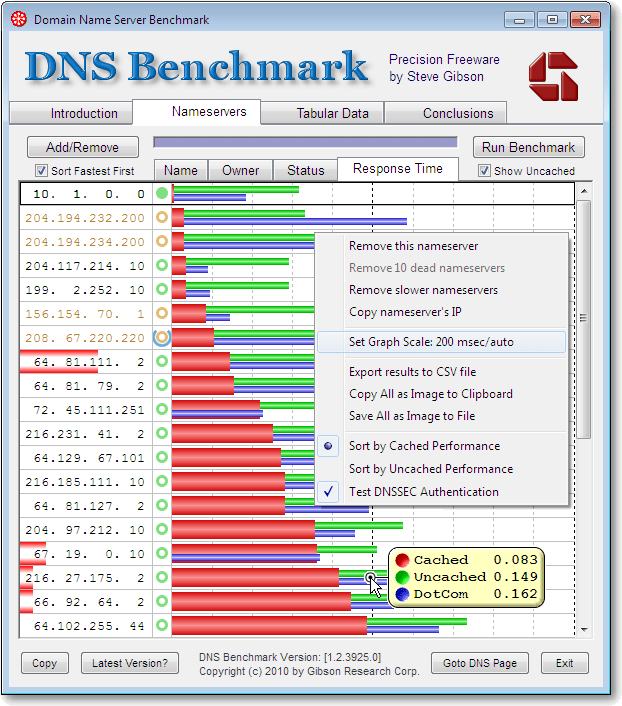
Do give this tool a try and share your experience. Does altering the DNS make any difference to speed? -
 Kaustubh KatdareUpdate: The search for the fastest DNS servers in India continues and I believe most of the people here have settled for Google DNS. I wish to know if anyone's discovered new set of DNS that work faster than Google's for Indian users. Please post update here so that everyone benefits.
Kaustubh KatdareUpdate: The search for the fastest DNS servers in India continues and I believe most of the people here have settled for Google DNS. I wish to know if anyone's discovered new set of DNS that work faster than Google's for Indian users. Please post update here so that everyone benefits. -
 Kaustubh KatdareUpdate: I came to know about a few new DNS servers that you can try:
Kaustubh KatdareUpdate: I came to know about a few new DNS servers that you can try:
Level3 DNS: 209.244.0.3 | 209.244.0.4
SafeDNS: 195.46.39.39 | 195.46.39.40
These aren't based in India, but I used them when Google DNS wasn't responding.
Has anyone experimented with JIO's DNS server? If yes, share the IPs, please. -
 Kaustubh Katdare
Kaustubh KatdareUpdate:
I've been using Cloudflare's DNS: 1.1.1.1 as my primary DNS for almost about 40 days now, and can definitely say it's actually, noticeably faster than most other DNS you'll find in this discussion.
If I'm not mistaken, the cloudflare DNS was launched just a few months ago as a public DNS resolver.
Speed Comparison

The statistics above are from Cloudflare's own blog, but I can definitely confirm that it's faster than any local BSNL or JIO DNS you might be using. The speed difference compared to Google Public DNS [ 8.8.8.8, 8.8.4.4 ] is not much; but still faster.
Just in case anyone wants to try these. Here are the steps:
Setup Cloudflare DNS on Windows 10
- Click on the Start menu, then click on Control Panel.
- Click on Network and Internet.
- Click on Change Adapter Settings.
- Right click on the Wi-Fi network you are connected to, then click Properties.
- Select Internet Protocol Version 4 (or Version 6 if desired).
- Click Properties.
- Write down any existing DNS server entries for future reference.
- Click Use The Following DNS Server Addresses.
- Replace those addresses with the 1.1.1.1 DNS addresses:
- For IPv4: 1.1.1.1 and 1.0.0.1
- For IPv6: 2606:4700:4700::1111 and 2606:4700:4700::1001
- Click OK, then Close.
- Restart your browser.
- You’re all set!
On my test machine, I had to restart Windows (surprising!) in order for it to recognise the DNS change. It should however work without restarting your computer in 99% of the cases.
If you have questions, ask them away. We all need a faster Internet!
-
 Tech Ledger
Tech LedgerI have a question about how ip address provides my location and how stuff whatismyipaddress.com shows my location. And i tried to see my ip location when i was in banglore but it showed me as chennai location. How it differs from real location?
-
 Kaustubh Katdare
Kaustubh Katdare#-Link-Snipped-# - IP addresses and related GEO location are maintained in databases. These databases aren't very accurate, but can help in most of the cases. At least, they are accurate in predicting the country. I've tried several geo-to-IP services but haven't found anything that's as reliable as Google's location API.Â
I'm looking for reviews and opinions on Cloudflare's DNS - 1.1.1.1. Let me know if it's been working as expected for you. I've used it but switched back to using Google's default DNS.Â
-
 Mohit Patil
Mohit PatilCloudflare dns is not working for me. I set up 1.1.1.1 on my router and it did work fine for a few days. How is it working for others? Switching back to Google DNS for now.
-
 Abhishek Rawal
Abhishek Rawal#-Link-Snipped-# What issue did you face ?Â
-
 Mohit Patil
Mohit Patil#-Link-Snipped-# Intermittent connection drops and some of the sites suddenly becoming unresponsive. Sites become available upon switching to Google or other DNS provider. I had the Cloudflare DNS setup as default DNS in my router which means entire traffic would be routed through CF.Â
#-Link-Snipped-# I did not see any noticeable speed improvement with 1.1.1.1.Â
You are reading an archived discussion.
